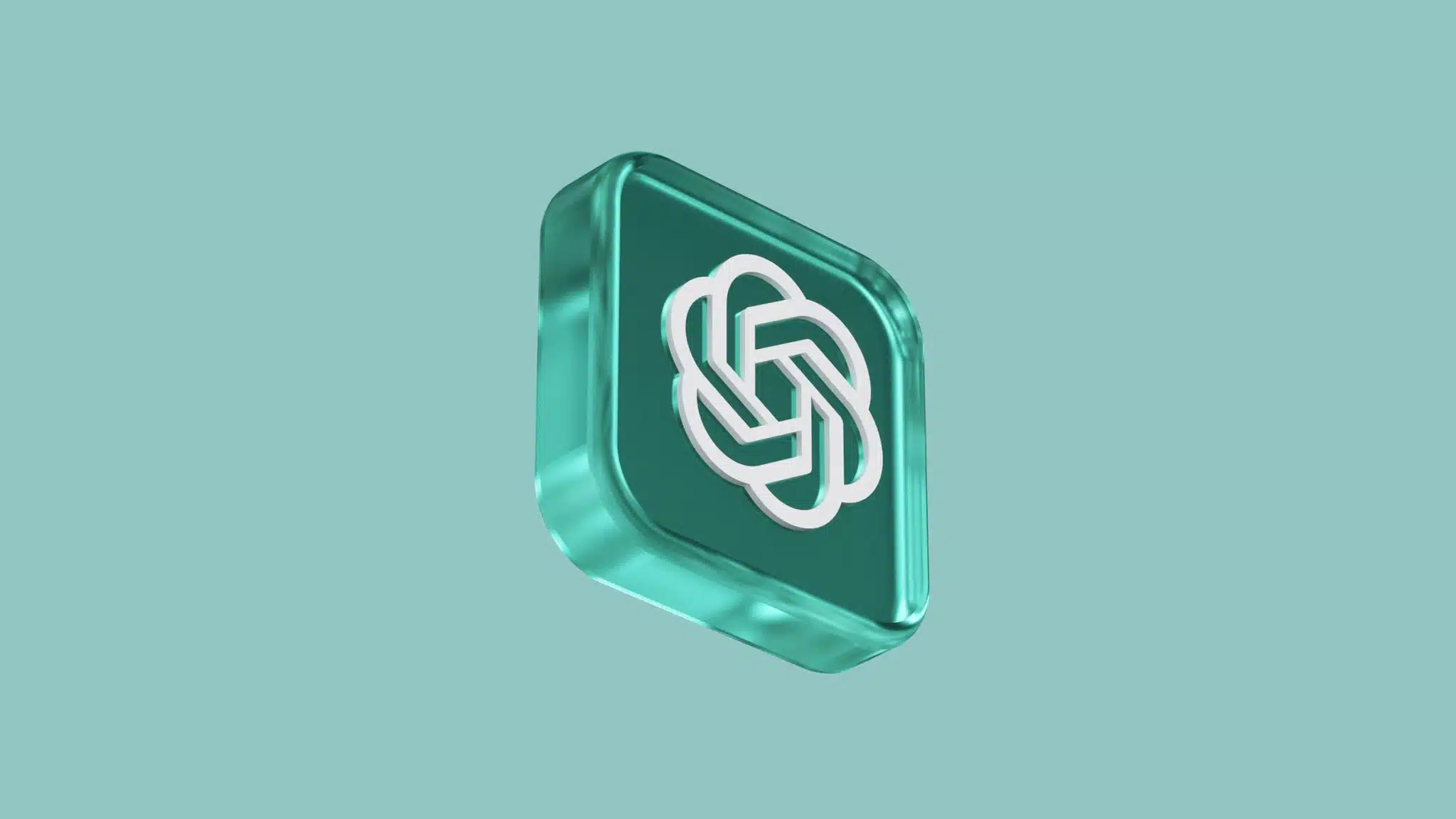Introduction to Automating Code Documentation with GPT
In the fast-paced world of software development, maintaining up-to-date and accurate documentation is often a challenge. Developers frequently find themselves bogged down by the tedious task of writing and updating documentation, which can detract from their primary focus: coding. This is where AI-powered tools like GPT (Generative Pre-trained Transformer) come into play. In this guide, we will explore how to automate code documentation using GPT, saving you time and ensuring your documentation is both consistent and comprehensive.
Understanding GPT and Its Role in Documentation
GPT, developed by OpenAI, is a state-of-the-art language model known for its ability to generate human-like text. It can understand context, generate coherent paragraphs, and even mimic specific writing styles. By leveraging GPT for code documentation, developers can automate the creation of detailed and accurate documentation that aligns with their coding practices.
Why Automate Documentation?
- Efficiency: Automating documentation allows developers to focus on coding rather than writing.
- Consistency: AI-generated documentation maintains a uniform style and structure.
- Accuracy: GPT can analyze code to produce precise documentation, reducing human error.
Setting Up GPT for Code Documentation
Before diving into automation, it’s essential to set up the necessary tools and environment. Follow these steps to integrate GPT into your documentation workflow:
Step 1: Choose the Right GPT Model
OpenAI offers various versions of GPT, each with different capabilities. For code documentation, GPT-3 is highly recommended due to its advanced understanding of language and context. Ensure you have access to the OpenAI API, which is required to use GPT-3.
Step 2: Install Required Libraries
To interact with the GPT-3 API, install the following Python libraries:
pip install openai
pip install requests
Step 3: Obtain API Key
Sign up for an OpenAI account and obtain your API key. This key is crucial for authenticating your requests to the GPT-3 API.
Creating Automated Documentation with GPT
Once the setup is complete, you can start automating your documentation process. Here’s a step-by-step guide:
Step 1: Analyze Your Codebase
Before generating documentation, analyze your codebase to identify key components like functions, classes, and modules that require documentation. This analysis helps GPT understand the context and generate relevant content.
Step 2: Generate Documentation Prompts
Create prompts that guide GPT in generating documentation. A prompt is a set of instructions or questions that inform GPT about the content it needs to produce. For example:
"""
# Function: calculateSum
# Description: Describe the functionality, parameters, and return value of this function.
"""
Step 3: Use GPT to Generate Documentation
Send the generated prompts to the GPT-3 API and receive the documentation text. Use the following Python script as a template:
import openai
openai.api_key = 'your-api-key'
response = openai.Completion.create(
engine="text-davinci-003",
prompt="""
# Function: calculateSum
# Description: Describe the functionality, parameters, and return value of this function.
""",
max_tokens=150
)
print(response.choices[0].text.strip())
Customizing and Refining Documentation
While GPT-generated documentation is highly accurate, it may require customization to fit specific needs or styles. Here’s how to refine the output:
Step 1: Review and Edit
Carefully review the generated documentation. Check for accuracy, clarity, and completeness. Make necessary edits to ensure the documentation aligns with your coding standards.
Step 2: Add Examples and Use Cases
Enhance the documentation by adding examples and use cases. This addition helps other developers understand how to implement the code in real-world scenarios.
Step 3: Integrate with Existing Documentation
Incorporate the AI-generated documentation into your existing documentation framework. Ensure it complements other documentation materials and provides a seamless user experience.
Real-World Applications and Benefits
Automating code documentation with GPT offers numerous advantages in real-world applications:
- Time Savings: Developers can allocate more time to coding and problem-solving.
- Improved Collaboration: Clear and consistent documentation facilitates better collaboration among team members.
- Enhanced Code Quality: Comprehensive documentation leads to better understanding and maintenance of code.
By integrating GPT into your documentation workflow, you can streamline the documentation process, enhance productivity, and maintain high-quality code documentation. Whether you’re a solo developer or part of a large team, automating documentation can significantly improve your development workflow. For more insights on how AI is transforming industries, you can explore how AI is transforming website building.