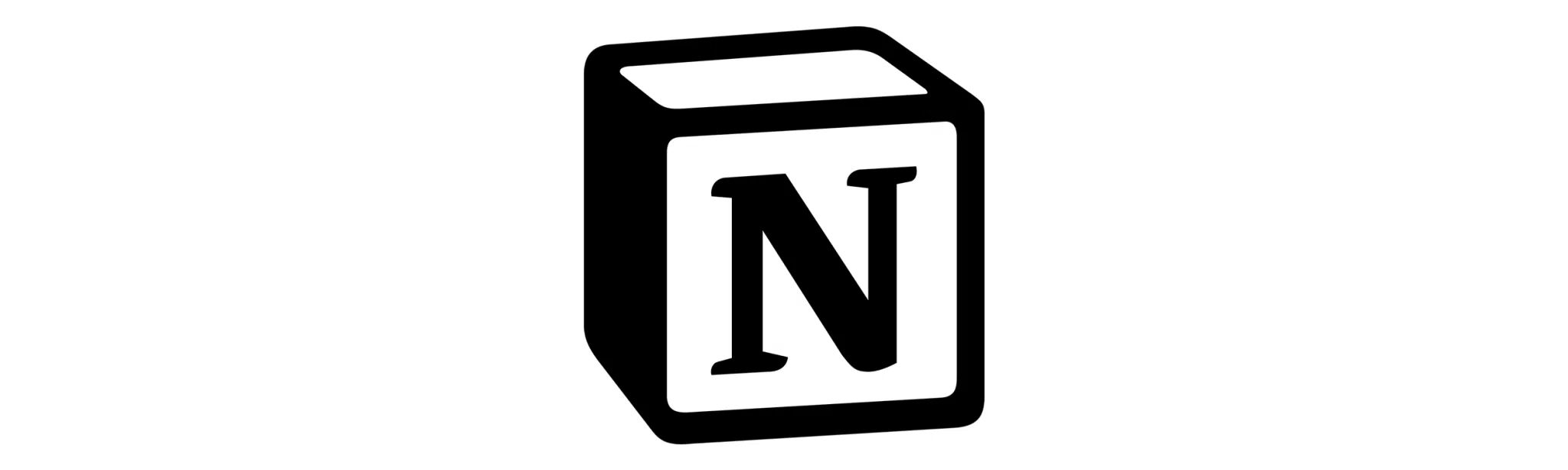Introduction
In today’s fast-paced digital world, automation has become a cornerstone of productivity and efficiency. If you’re a Notion user looking to streamline your workflow, this guide will show you how to automate tasks using GPT and n8n. By the end of this article, you’ll have a clear understanding of how to leverage these powerful tools to enhance your Notion experience.
Understanding the Basics
Before diving into the automation process, it’s essential to understand the key components involved:
- Notion: A versatile tool for note-taking, task management, and collaboration.
- GPT (Generative Pre-trained Transformer): An AI model developed by OpenAI, capable of generating human-like text based on prompts.
- n8n: An open-source workflow automation tool that connects various apps and services.
Setting Up Your Environment
To begin automating Notion tasks, you need to set up your environment. This involves creating accounts, obtaining API keys, and configuring the necessary tools.
Step 1: Create a Notion Account
- Visit the Notion website and sign up for a free account.
- Explore the interface and familiarize yourself with its features.
Step 2: Obtain a Notion API Key
- Go to the Notion developers page and log in.
- Create a new integration and note the API key provided.
- Ensure you have access to the pages you want to automate.
Step 3: Sign Up for OpenAI
- Visit OpenAI’s website and create an account.
- Apply for access to the GPT API and obtain your API key.
Step 4: Install n8n
n8n can be installed locally or on a server. Follow these steps for a local installation:
- Ensure you have Node.js and npm installed on your machine.
- Run the command
npm install n8n -gto install n8n globally. - Start n8n by running
n8n startin your terminal. - Access the n8n interface via http://localhost:5678.
Creating Your First Automation Workflow
With your environment set up, it’s time to create your first automation workflow using n8n, GPT, and Notion.
Step 1: Set Up the n8n Workflow
- Open the n8n editor in your browser.
- Create a new workflow and give it a descriptive name.
- Add a trigger node to specify when the automation should run.
Step 2: Connect to Notion
- Add a Notion node to your workflow.
- Enter your Notion API key and configure the node to access the desired pages.
- Select the action you want to automate, such as creating a new page or updating a database.
Step 3: Integrate GPT
- Add an HTTP Request node to your workflow to interact with the GPT API.
- Configure the node with your OpenAI API key and specify the prompt for GPT.
- Determine how the AI-generated text should be used in Notion.
Example Use Case: Automating Meeting Notes
Let’s consider a practical example where you automate the creation of meeting notes in Notion using GPT and n8n.
Step 1: Define the Trigger
Set the trigger to activate the workflow at a specific time or when a new meeting is scheduled.
Step 2: Fetch Meeting Details
- Use an API or calendar integration to retrieve meeting details.
- Pass this information to the GPT API to generate a summary or agenda.
Step 3: Create Notion Page
- Configure the Notion node to create a new page with the AI-generated content.
- Ensure the page is organized under the correct project or category.
Troubleshooting Common Issues
Even with the best setup, you might encounter some challenges. Here are solutions to common issues:
API Authentication Errors
Ensure your API keys are correct and have the necessary permissions. Double-check the integration settings in Notion and OpenAI.
n8n Connection Problems
If n8n is not connecting to Notion or GPT, verify your network settings and ensure all services are running.
Enhancing Your Automation
Once you’ve mastered the basics, consider expanding your automation capabilities:
- Integrate additional services like Slack or Trello for seamless collaboration.
- Use conditional logic in n8n to handle complex workflows.
- Experiment with different GPT prompts for varied outputs.
Real-World Applications
Automating Notion tasks with GPT and n8n can transform how you manage information, saving time and reducing manual effort. Whether you’re a project manager, team leader, or solo entrepreneur, these tools can enhance productivity and streamline operations.