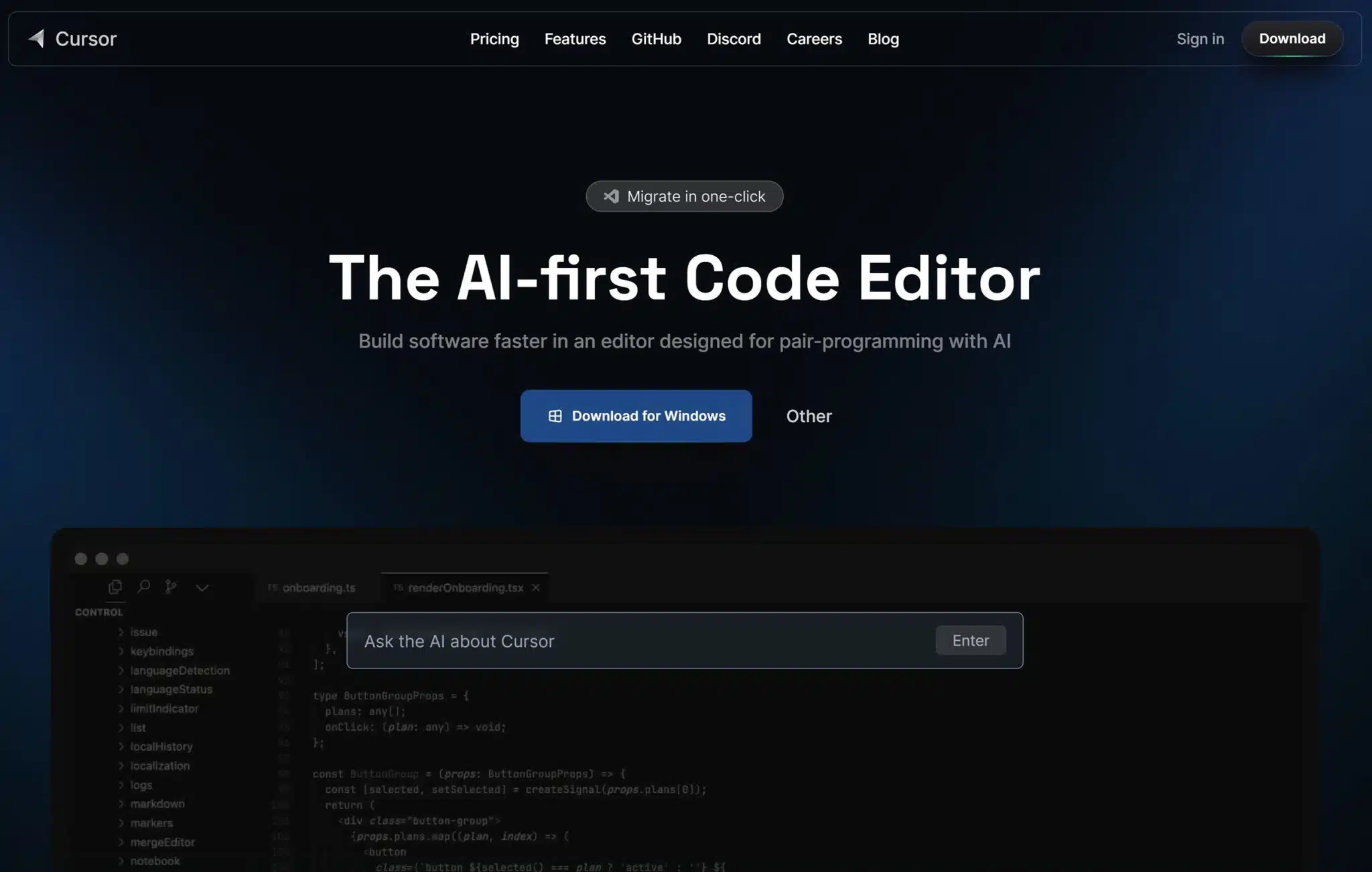Introduction to Cursor IDE and GPT Integration
In today’s fast-paced development environment, leveraging AI tools like Cursor IDE integrated with GPT (Generative Pre-trained Transformer) can significantly enhance coding efficiency and accuracy. This tutorial will guide you through the process of setting up Cursor IDE and integrating it with GPT to receive intelligent code suggestions. By the end of this guide, you’ll be able to streamline your coding workflow, reduce errors, and improve productivity.
Understanding Cursor IDE and GPT
Before diving into the integration process, it’s essential to understand what Cursor IDE and GPT are and how they can benefit your development tasks.
What is Cursor IDE?
Cursor IDE is a powerful integrated development environment designed to simplify coding tasks. It offers features such as syntax highlighting, code refactoring, and debugging tools, making it a preferred choice for developers seeking efficiency and precision in their work.
What is GPT?
GPT, or Generative Pre-trained Transformer, is an advanced AI model developed by OpenAI. It is capable of understanding and generating human-like text, making it a valuable tool for providing code suggestions, writing assistance, and natural language processing tasks.
Setting Up Cursor IDE
To begin using Cursor IDE with GPT, you first need to install and configure Cursor IDE on your machine.
Step 1: Download and Install Cursor IDE
1. Visit the official Cursor IDE website.
2. Download the installer compatible with your operating system (Windows, macOS, or Linux).
3. Run the installer and follow the on-screen instructions to complete the installation.
Step 2: Initial Configuration
1. Launch Cursor IDE after installation.
2. Navigate to `File > Settings` to access the settings menu.
3. Customize the editor settings according to your preferences, such as theme, font size, and keyboard shortcuts.
Integrating GPT with Cursor IDE
With Cursor IDE set up, the next step is to integrate it with GPT for enhanced code suggestions.
Step 1: Obtain API Access to GPT
1. Sign up for an API key by visiting the OpenAI website.
2. Navigate to the API section and generate a new API key.
3. Ensure you store the API key securely as it will be required for integration.
Step 2: Install GPT Plugin for Cursor IDE
1. Open Cursor IDE and navigate to `Extensions > Marketplace`.
2. Search for “GPT Plugin” and install the plugin.
3. Once installed, restart Cursor IDE to activate the plugin.
Step 3: Configure the GPT Plugin
1. Go to `Extensions > GPT Plugin > Settings`.
2. Enter your API key in the designated field.
3. Adjust the plugin settings, such as suggestion frequency and language preferences.
4. Save the settings and restart Cursor IDE.
Using GPT for Code Suggestions
Once the integration is complete, you can start using GPT to enhance your coding experience.
Receiving Code Suggestions
– As you type your code, GPT will provide real-time suggestions based on the context.
– Use keyboard shortcuts or click on suggestions to insert them into your code.
– Customize the suggestion settings to match your coding style and preferences.
Examples of GPT Code Suggestions
– **Function Definitions:** As you begin typing a function, GPT can suggest potential parameters and logic based on your existing code.
– **Code Refactoring:** GPT can offer suggestions for optimizing your code, improving readability, and adhering to best practices.
Benefits of Using Cursor IDE with GPT
Integrating GPT with Cursor IDE offers several advantages for developers:
– **Increased Efficiency:** Automate repetitive coding tasks and focus on complex logic.
– **Error Reduction:** Receive suggestions that help minimize syntax errors and bugs.
– **Learning Opportunities:** Gain insights into best practices and alternative coding approaches.
– **Enhanced Creativity:** Explore new coding patterns and solutions facilitated by AI-generated suggestions.
Real-World Application
Developers across various industries can benefit from using Cursor IDE with GPT. For instance, in software development teams, this integration can accelerate the code review process, reduce development time, and enhance collaboration among team members.
By adopting this AI-driven approach, you can stay ahead in the competitive field of software development, ensuring your projects are delivered efficiently and with high quality.
Conclusion
By following this guide, you have learned how to set up and integrate Cursor IDE with GPT, unlocking the potential of AI-driven code suggestions. Whether you’re a seasoned developer or just starting, this integration can significantly enhance your coding workflow, improve productivity, and lead to better software development outcomes.