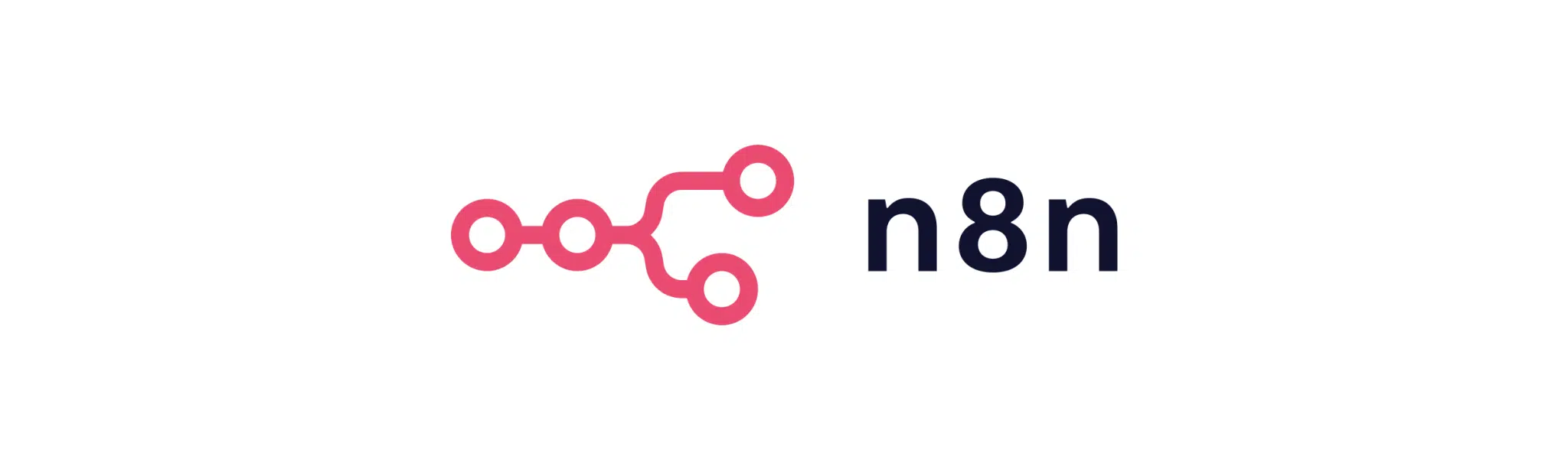Introduction to n8n and OpenAI Nodes
In this guide, you’ll learn how to create custom workflows in n8n using OpenAI nodes. By the end of this tutorial, you will be able to automate tasks and processes with AI, enhancing productivity and efficiency. This guide is designed for those who have a basic understanding of AI tools and want to leverage the power of n8n’s automation capabilities combined with OpenAI’s advanced language models.
Understanding n8n and Its Capabilities
n8n is a powerful workflow automation tool that allows users to connect different services and automate tasks. It is an open-source tool that provides flexibility and customization, making it a favorite among developers and businesses looking to streamline operations. With n8n, you can automate repetitive tasks, manage data flows, and integrate various APIs without writing extensive code.
Key Features of n8n
- Open-source and self-hosted, providing greater control and privacy
- Supports a wide range of integrations, from databases to cloud services
- Visual workflow editor that simplifies the creation of complex automations
- Custom nodes for specialized tasks, including OpenAI nodes for AI-driven processes
Introduction to OpenAI Nodes
OpenAI nodes in n8n allow you to incorporate AI-driven tasks into your workflows. These nodes make it possible to utilize OpenAI’s language models for generating text, summarizing content, translating languages, and more. By integrating OpenAI nodes, you can enhance the capabilities of your workflows with intelligent automation.
Benefits of Using OpenAI Nodes
- Automate content generation and data analysis tasks
- Enhance customer support with AI-driven responses
- Improve data processing with natural language understanding
- Integrate seamlessly with other nodes in n8n for complex workflows
Setting Up Your Environment
Before you start creating custom workflows, you need to set up your environment.
Prerequisites
- Basic understanding of n8n and workflow automation
- An OpenAI API key for accessing AI models
- n8n installed on your server or local machine
Installation Steps
- Install n8n: Follow the official n8n installation guide to set up n8n on your platform of choice.
- Obtain OpenAI API Key: Sign up on the OpenAI website to get your API key.
- Configure n8n: Add your OpenAI API key to n8n’s credential settings to enable the OpenAI nodes.
Creating a Custom Workflow with OpenAI Nodes
Now, let’s dive into creating a custom workflow using OpenAI nodes in n8n. This example will walk you through setting up a workflow that generates content based on user input.
Step 1: Create a New Workflow
- Open n8n in your browser and click on “New Workflow” to start a new project.
- Give your workflow a descriptive name, such as “Content Generator”.
Step 2: Add a Trigger Node
- Select a trigger node to define how the workflow will start. For our example, choose the “Webhook” node to trigger the workflow when a webhook is called.
- Configure the webhook URL and any necessary parameters.
Step 3: Add an OpenAI Node
- Drag and drop the “OpenAI” node onto the canvas.
- Connect the OpenAI node to the webhook trigger node.
- Configure the OpenAI node settings, such as the model to use (e.g., GPT-3), prompt, and other parameters.
Step 4: Process and Output the AI-generated Content
- Add a “Function” node to process the AI-generated content if needed. This could involve formatting or additional data manipulation.
- Connect the function node to the OpenAI node.
- Finally, add an “HTTP Request” node to send the generated content to an external service, or use a “Set” node to store the output within n8n.
Example: Creating a Blog Post Generator
Let’s create a practical example of a blog post generator using n8n and OpenAI nodes.
Workflow Overview
This workflow will generate a blog post based on a topic received via a webhook. The OpenAI node will use GPT-3 to create content, and the final output will be sent to an email address.
Step-by-Step Guide
- Webhook Node: Set up a webhook to receive the blog topic. Configure the webhook to accept a “topic” parameter.
- OpenAI Node: Use the received topic as a prompt in the OpenAI node. Set the model to “text-davinci-003” and configure other settings such as temperature and max tokens.
- Function Node: Add a function node to format the AI-generated content into a blog post structure (e.g., introduction, body, conclusion).
- Email Node: Use the “Email” node to send the generated blog post to a specified email address. Configure the email settings, including the recipient, subject, and body.
- Test the Workflow: Trigger the webhook with a sample topic to test the entire workflow.
Troubleshooting Common Issues
When working with n8n and OpenAI nodes, you may encounter some common issues. Here are solutions to a few typical problems.
Issue: API Key Errors
Ensure your OpenAI API key is correctly added in the n8n credentials settings. Double-check for typos and ensure the key has the necessary permissions.
Issue: Workflow Fails to Trigger
Verify that the webhook URL is correctly configured and accessible. Ensure any required parameters are correctly set up and passed during the trigger.
Issue: Unexpected AI Output
Adjust the OpenAI node settings, such as temperature and max tokens, to refine the AI’s output. Experiment with different prompts to achieve desired results.
Enhancing Workflows with Additional Nodes
n8n provides a wide array of nodes that can be used alongside OpenAI nodes to enhance your workflows. Consider integrating the following nodes:
- HTTP Request Node: To interact with external APIs for data enrichment or additional processing.
- Set Node: To store and manipulate data within the workflow.
- Conditional Node: To create branching logic based on conditions.
- Delay Node: To introduce delays in your workflow, useful for scheduling tasks.
Real-World Applications
Creating custom workflows in n8n with OpenAI nodes opens up numerous possibilities:
- Content Automation: Automate the generation of marketing content, social media posts, or product descriptions.
- Customer Support: Use AI to draft responses to common customer inquiries or to summarize support tickets.
- Data Analysis: Process and summarize large datasets using natural language processing capabilities.
By mastering the integration of n8n and OpenAI nodes, you can significantly enhance your automation capabilities, leading to improved efficiency and productivity in your workflows. For more insights on why automation isn’t just for large organizations and how it can benefit your business, read more here.